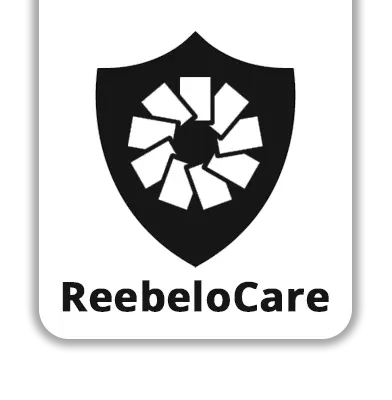Sign out of your Apple iCloud device
Remotely remove the device from your iCloud Account
Open a Web Browser: Open your preferred web browser and go to iCloud.com.
Sign In: Sign in to iCloud with your Apple ID and password.
Go to “Find My” then select your device and choose remove from my account.
Go to Account Settings: Click on your name or profile picture in the upper-right corner of the iCloud homepage and select “Account Settings.”
View Devices: In the Account Settings page, you will see a section labeled “My Devices” or “Devices.” Click on this to see a list of devices associated with your iCloud account.
Select and Remove Device: Click on the device you want to remove. A pop-up window will appear with details about the device. At the bottom of this window, click on “Remove from Account.”
Confirm Removal: Confirm that you want to remove the device from your iCloud account. This will disassociate the device from your Apple ID and iCloud.
After these steps, the device will be removed from your iCloud account.
Keep in mind that signing out of iCloud will disable features like Find My iPhone/iPad and iCloud Drive on the device, and you will need to sign in again with your Apple ID if you want to use these services. Additionally, make sure to back up any important data before signing out of iCloud to prevent data loss
For More information Sign out of iCloud on your iPhone, iPad, Apple TV, or Mac – Apple Support