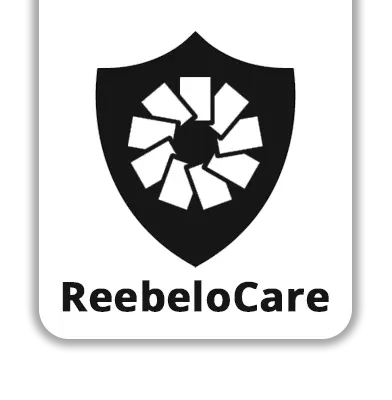FAQ's
When you submit your device to us, we need to know the IMEI or SERIAL of each device you’re selling. Your devices International Mobile equipment identity (IMEI) number is a unique 15 digit number. It helps us match your phone to your order.
Finding your IMEI
For any mobile device – you can locate your IMEI using the following steps:
- Press * # 0 6 # on your keypad,
- Press ‘Call’ or ‘Send’ as if making a call
- Your IMEI number will be retrieved and displayed on your screen
Finding your iPhone’s IMEI
- Go to Settings > General > About.
- Look for your device’s serial number, IMEI/MEID, and ICCID.
If your device has reset you can find the IMEI clicking the blue ‘I” button.
Your plan will expire 24 months from the date your device was delivered OR once you have exceeded your plan’s limit.
For all phones, tablets and watches this is not necessary, however for some consoles and laptops you will be able to choose to return it with or without a charger.
You can continue to make claims until you use up your plans limit.
Plan purchased before 27 February 2023
- Service fees:
- $99 for Goods purchased below $500
- $199 for Goods purchased between $501 – $1200
- $249 for Goods purchased more than $1200
Plan purchased from 27 February 2023
- Service fees:
- Repair: 10% of Goods purchase price
- Replacement / Refund: 20% of Goods purchase price
No Waiting period!
12 Months Accidental & Liquid Damage starts on day 1 of purchase
24 Months Accidental & Liquid Damage starts on day 1 of purchase
On eligible claims the service options are:
- Mail-In Repair: You can ship your product to our service provider for repair and have it returned once fixed.
- Walk-In Repair: You will be able to visit a local repair partner in your area. Subject to claim details and Reebelo’s discretion.
APPLE DEVICE MAKE & MODEL
For iPhones, iPads, and iPod Touch:
- Check the Device Settings:
- Open the “Settings” app on your device.
- Scroll down and tap on “General.”
- Tap “About.”
- Look for the “Model” or “Model Number.” It will be in the format like “AXXXX.”
- Check the Physical Engraving:
- On most iPhones, you can find the model number engraved on the back of the device. It’s a small text and may be challenging to read without good lighting.
- Connect to iTunes or Finder (for older devices):
- Connect your device to a computer
- Open iTunes (for Windows and macOS Catalina and earlier) or Finder (for macOS Catalina and later).
- Select your device.
- Look for the model information in the device summary.
Turn Off My Activation iCloud lock.
With Apple’s operating system (iOS 7 and after), Apple’s security has been updated to higher levels than ever.
Sometimes, the device has been erased, but it is still linked to your account, which means we cannot run diagnostics on the phone, delaying the best part – your pay!
Option One: Removing your Activation lock using the device:
- In Settings, tap your name at the top of the list
- Tap “iCloud” and then tap “Find my iPhone”
- Toggle off “Find my iPhone and then type your Apple ID password.
IF you are unable to access your device (could be dead or faulty), you may still unlock it using a web browser.
Option Two: Removing your Activation lock via web browser:
(For dead devices, or devices where you cannot physically navigate to the settings menu)
Note: This must be done on a computer or laptop, not on an iPad or iPhone.
- From a web browser, sign in to iCloud.com with your Apple ID.
- Go to Find
- Click All Devices at the top of the screen.
- Select the device that you want to remove from iCloud.
- Click Erase[device]. Select Next until the device is erased.
- Click Remove from Account.
SAMSUNG DEVICE MAKE & MODEL
For Samsung Smartphones and Tablets (Android):
- Check the Device Settings:
- Open the “Settings” app on your Samsung device.
- Scroll down and tap on “About Phone” or “About Tablet.”
- Look for “Model Number” or “Model.” The model number will be listed there.
- Check Under the Battery (if removable):
- If your Samsung device has a removable battery, power off the device, remove the back cover, and then the battery.
- You will usually find a label with the model number underneath the battery.
- Check on the Device’s Original Packaging:
- If you have the original box your Samsung device came in, the model number is often printed on the box.
- Check the Device’s Physical Exterior:
On some Samsung phones, the model number may be printed on the back cover or near the SIM card tray.
Samsung Reactivation lock
Samsung has implemented a security feature to prevent you from being activated if it is still locked to your account. This is a great security feature, but will need to be deactivated in order to submit the claim. Follow the steps below in order to remove the Reactivation Lock. Depending on your device and the version of Android you are using, the reactivation lock settings may be in a different location.
- Go to Settings.
- Tap Lock screen and security -> Find My Mobile.
- Enter your Samsung account password and tap Confirm.
- Disable Reactivation Lock.
- Review the Turn off Reactivation Lock warning and tap OK.
- Enter Samsung account password and tap Confirm.
To remove it remotely follow these steps:
- Go to samsung.com and sign in with your account credentials. Click on Profile and you will see Delete Account option. Delete your account entirely from Samsung’s server. Deleting the account is the only way to remotely remove the activation lock.
ANDROID DEVICE MAKE & MODEL
Method 1: Check the Device Settings (Preferred Method)
- Open the “Settings” app on your Android device. This app typically has an icon that resembles a gear or a set of sliders.
- Scroll down and tap on “About Phone” or “About Device” (the exact wording may vary depending on your device and Android version).
- Look for the “Model Number” or “Model.” The model number of your device should be listed on this screen.
Method 2: Check the Device’s Physical Exterior
- If you have a smartphone or tablet with a removable back cover, power off your device, remove the back cover, and then the battery (if applicable).
- Check for a label or sticker inside the device’s battery compartment. The model number is often printed there.
Method 3: Check the Device’s Original Packaging
- If you have the original box that your Android device came in, the model number is typically printed on the box.
Method 4: Check the Boot Screen (for some devices)
- If you can’t access your device’s settings, try rebooting it.
- As the device starts up, look for a screen that displays information about the device. The model number might be displayed there briefly during the boot process.
Method 5: Check the Manufacturer’s Website (for specific models)
- Some manufacturers, such as Samsung or LG, have online tools or support pages where you can enter your device’s serial number or IMEI to get detailed information about your device, including the model number.
Method 6: Use a Third-Party App
- Install and open a third-party app from the Google Play Store, such as “CPU-Z” or “Device Info.” These apps provide detailed information about your device, including the model number.
Google Account Lock – Android Activation Lock
Just like Samsung, Google has brought in a security feature called the ‘Android Activation Lock’, which works in the same way by preventing your phone from being activated if it is still linked to your Google Account. You will need to remove your Google account from your device before sending it to us. To remove the account on your device:
- Navigate to Settings app
- Scroll down, and tap on Accounts
- Tap on the account you wish to remove; For example: tap on Google, and then select your email address, i.e. janedoe@gmail.com
- Select More in the top right corner of the screen or the ‘three dots’ icon
- You can remove your Google account from the device in this menu
OUR SECURITY SAFETY PRACTICES
Our Payment processing partner is certified to the highest industry standards and has obtained regulatory licenses around the world. With encryption at the core of the technology, our payment network is audited by a PCI-certified auditor and is certified to PCI Service Provider Level 1. One of the most stringent levels of certification available in the payment industry.